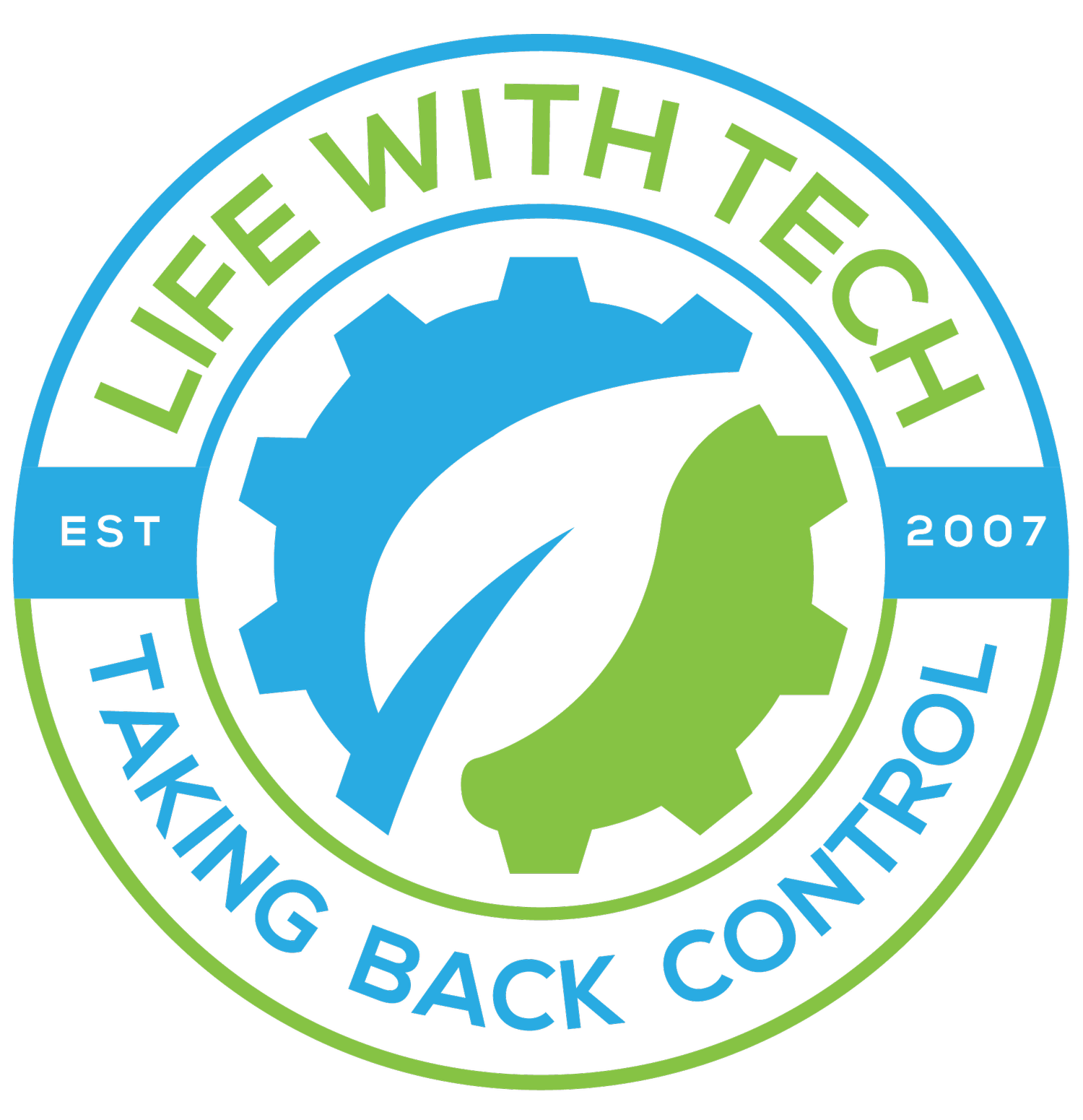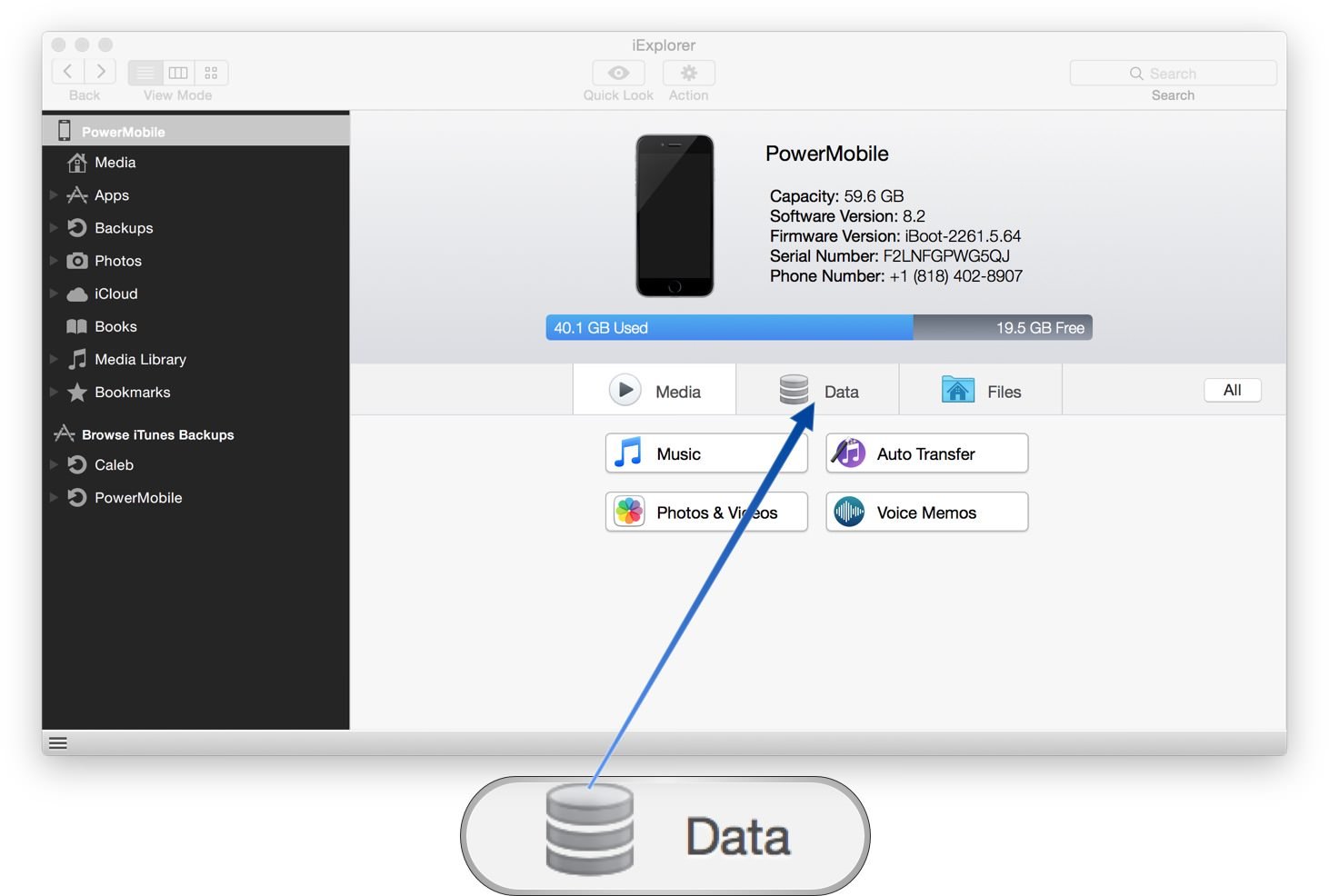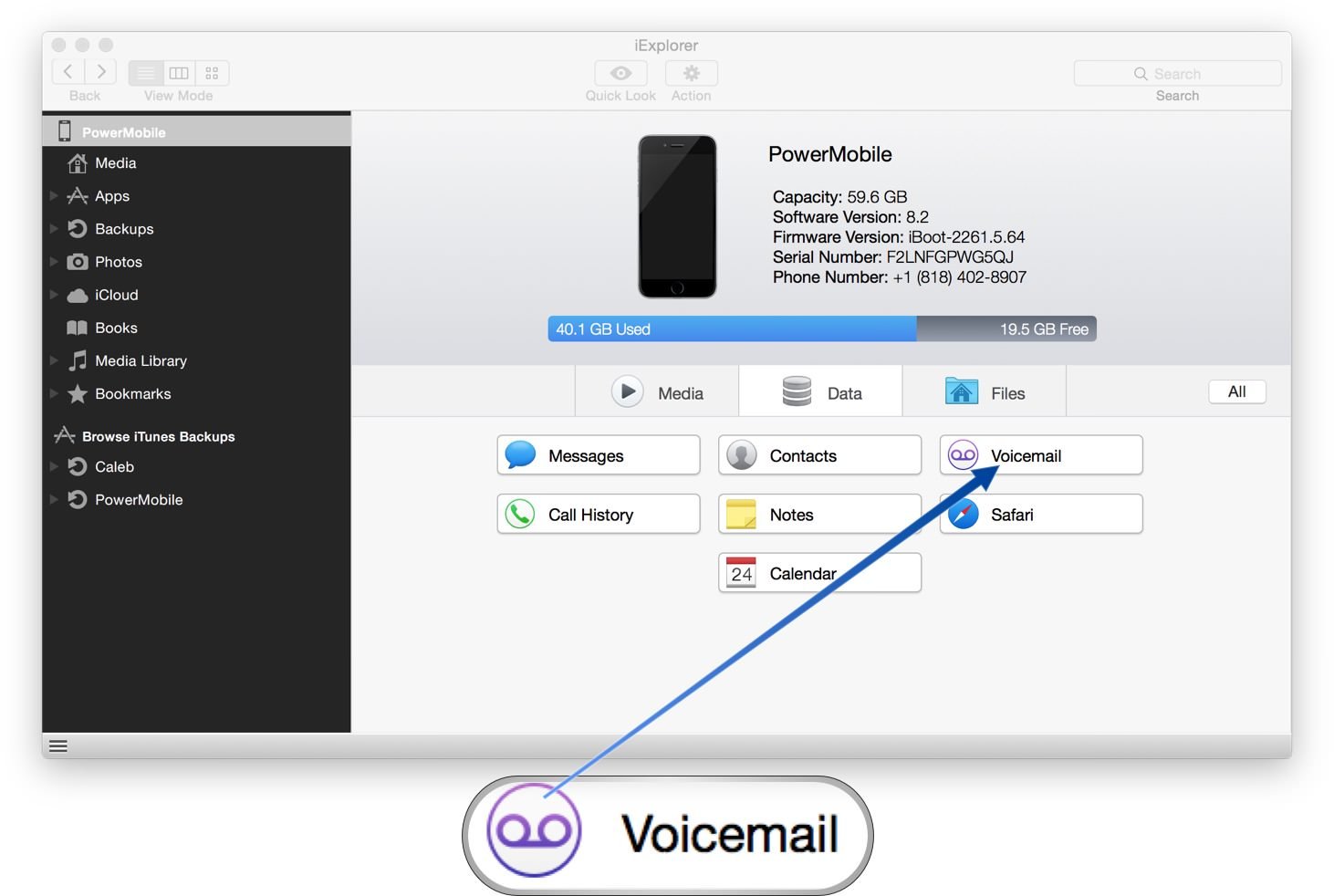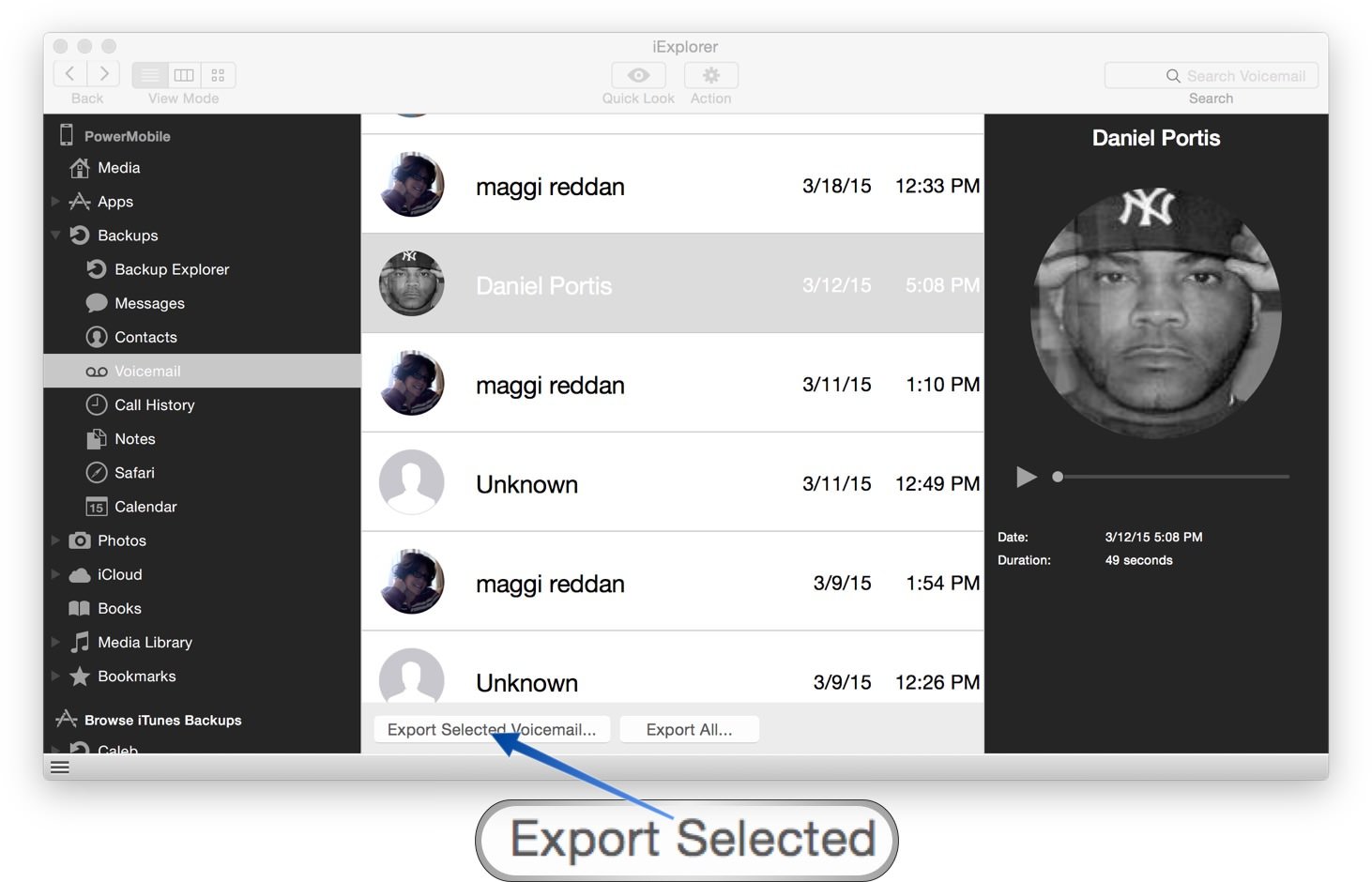Request: Save your voicemails
Have you ever had a special voicemail on your phone, One that has moved from phone to phone with you? Wouldn’t it be nice to have that memory on your computer. Join me as we walk you through how to do just that.
There are a number ways of getting your voicemail from your iPhone onto your computer. However, they all revolve around accessing a backup of your phone. With that said, we feel the easiest way for the average user is to use an app called iExplorer.
iExplorer is a good utility to have on hand with lots of other features for around $30. This is not a review of iExplorer and we will be focusing on how to use it to extract your voicemails to your desktop.
- Let's start by getting our hands on iExplorer, You can get the demo along with a full version [here].
- Go ahead and install the application by opening up the DMG file and dragging the application to your applications folder.
- Once installation is complete, connect your iPhone to your computer then go ahead and open the iExplorer
- With the application open we want to be inside the Data tab. So go ahead and click it if you're not already in there.
- Within the Data tab, select the button called Voicemail
- At this point iExplorer will look to see if you have any local backups of your iPhone and may prompt you to make one.
- Go ahead and click yes if you get this prompt.
If your iPhone is anything like mine, full of data it may be time to take a break and walk away from the computer for a bit. This process Took me 15-20min it goes faster if you're not watching the numbers ticking away.
When it’s done, you will see a list of all your voicemails go head and scroll through and play a few..
- Now find that special voice mail and click the button right underneath the list “Export Selected Voicemail”
- You will be prompted to choose where you want to save your voicemail.
You have successfully extracted a voicemail from your iPhone to your desktop.
Congratulation
Now sit back and get lost for a while in those special memories