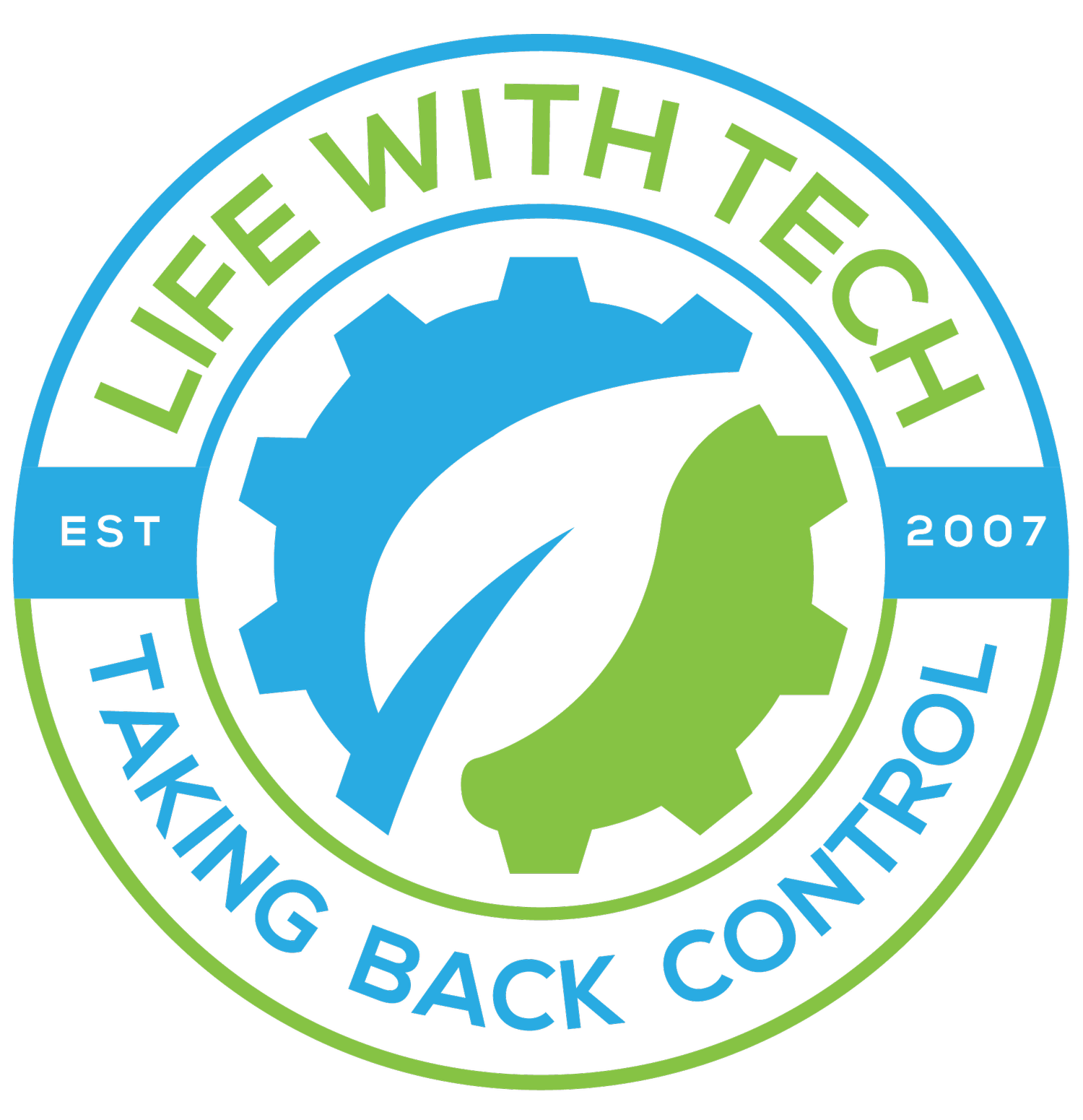Update Java the safe way on OSX
We all know we shouldn’t click on links we don’t know, especially with so many phishing scams out there. Flash and Java updates have become one of the biggest forms of this. Many sites will prompt to update from a link.
So be safe and ONLY update Java and flash from your system preferences and never from a random popup asking you to update.
Follow these steps to update Java
- Open system preferences
- By clicking on the in the menubar and selecting “System Preferences”
- Click on Java from within the system preferences
- This will bring up Java’s own Control Panel
- Click on the Update tab within “Java Control Panel”
- This tab will show you if there are any updates available along with what version of Java you are currently running
- Click the “Update Now” button
- This will pop up a Software Update panel with details of the update.
- Click the “Install Update” button
- This will start the downloading and the extraction of the update. When done, you will be prompted with a popup to install and relaunch
- Click the “Install and Relaunch” button
- You then will be prompted for your login credentials
- Enter your login credentials and click the “Install Helper” button
- When done, you will be prompted that Java is up today and its current version number.
- Click the “OK” button
Done..