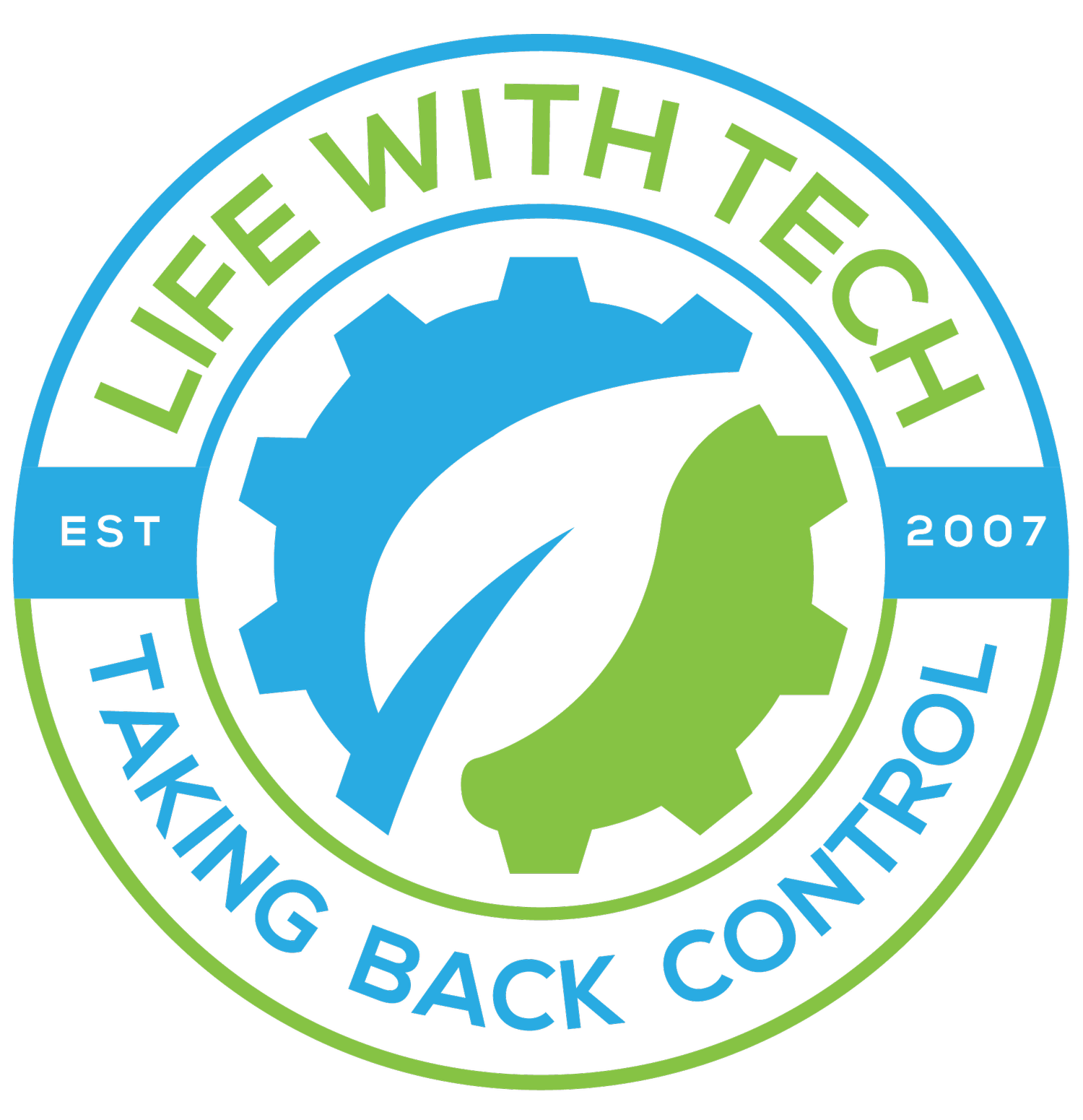Create a Lion install USB: OSX Lion
Lion brings with it a new install method using the App Store but some of us still may want a CD or USB on hand to install from. Here is a quick run through on how to make a bootable Lion USB
Make sure your USB media is formatted with the GUID partition table and Mac OS Extended (Journaled).
1. First we need to be able to see hidden files so lets Open Terminal and paste the following code to make hidden files visible
Code:
defaults write com.apple.finder AppleShowAllFiles TRUE killall Finder
2. Open your Lion image and Mount BaseSystem.dmg (this file was one of the hidden ones). 3. Open Disk Utility and restore BaseSystem to your USB drive. 4. Once completed, copy the mach_kernel file from the Lion image to the root of your USB drive. 5. In your Lion image copy all of the .pkgs from the /Packages folder and copy them to you USB drive. Paste them in the folder /System/Installation/Pacakges/ and move the Packages alias already in the folder to the trash.
You now have a bootable USB drive that will allow you to boot and install Lion To hide hidden files again paste the following code in your terminal.
Code:
defaults write com.apple.finder AppleShowAllFiles FALSE killall Finder
Note: This method installs Lion without creating a "Recovery HD" partition on the target volume so you may want to keep the USB drive on hand.